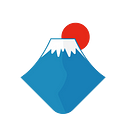Guide for locking liquidity using Ceres Liquidity Locker with Polkaswap
Follow these instructions to lock liquidity on Polkaswap using the verifiably safe and trusted Ceres online tools
Learn how to lock your Polkaswap DEX trading pool liquidity in three easy steps using this simple and straight forward guide. You will need a polkadot.js wallet, if you do not have one yet then follow this guide to install polkadot.js in the web browser of your choice.
Step 1
Go to Ceres tool website https://dapps.cerestoken.io/ and sign into your account using the polkadot.js wallet by clicking connect in the top right hand corner of the screen
Make sure you have your polkadot.js wallet set to connect to any “Allow use on any chain” so it can connect to the SORA chain network.
You will also need some CERES and XOR in your wallet. XOR will pay for the gas fees on the SORA Chain and CERES will pay for the commission to use the tools in the Ceres Tools dapp.
Step 2
Click the “Liquidity Locker” on the left side panel and you will see the Liquidity Lock / My Locks page as shown below.
Then click “Select a pair” and select the trading pair which you wish to lock from the drop down menu. In this example below, we are locking liquidity in the XOR/UMI pair.
Use the scrolling bar to decide the percentage you wish to lock ranging from 1% to 100% at your discretion.
Step 3
Set the date and time when the unlocking procedure will occur. This is the date when the liquidity lock will officially end. In the example below we have picked 22nd May 2023 at 22:00.
Now there are two payment options for you to pick from with different fees:
A. Pay 1% of your total liquidity
B. 0.5% of your total liquidity + 20 CERES
When you are ready, click “Lock” to begin the locking process. Next you will have to authorize the transaction on your polkadot.js wallet by clicking the “sign the transaction” button like in the picture below.
After successfully locking your liquidity, it will appear in the “My Locks” section of the Liquidity Locker.
All the details such as the pair locked, the amount of liquidity locked, the unlock date and the unlock time will be shown.